Sometimes the sensor loses contact with the smartphone. You might see the error message "Signal loss". This can cause gaps in the data. But don't worry, the sensor stores the data and can transfer it to the Libre app once the smartphone is back in range. You can also manually scan the sensor to transfer the data.
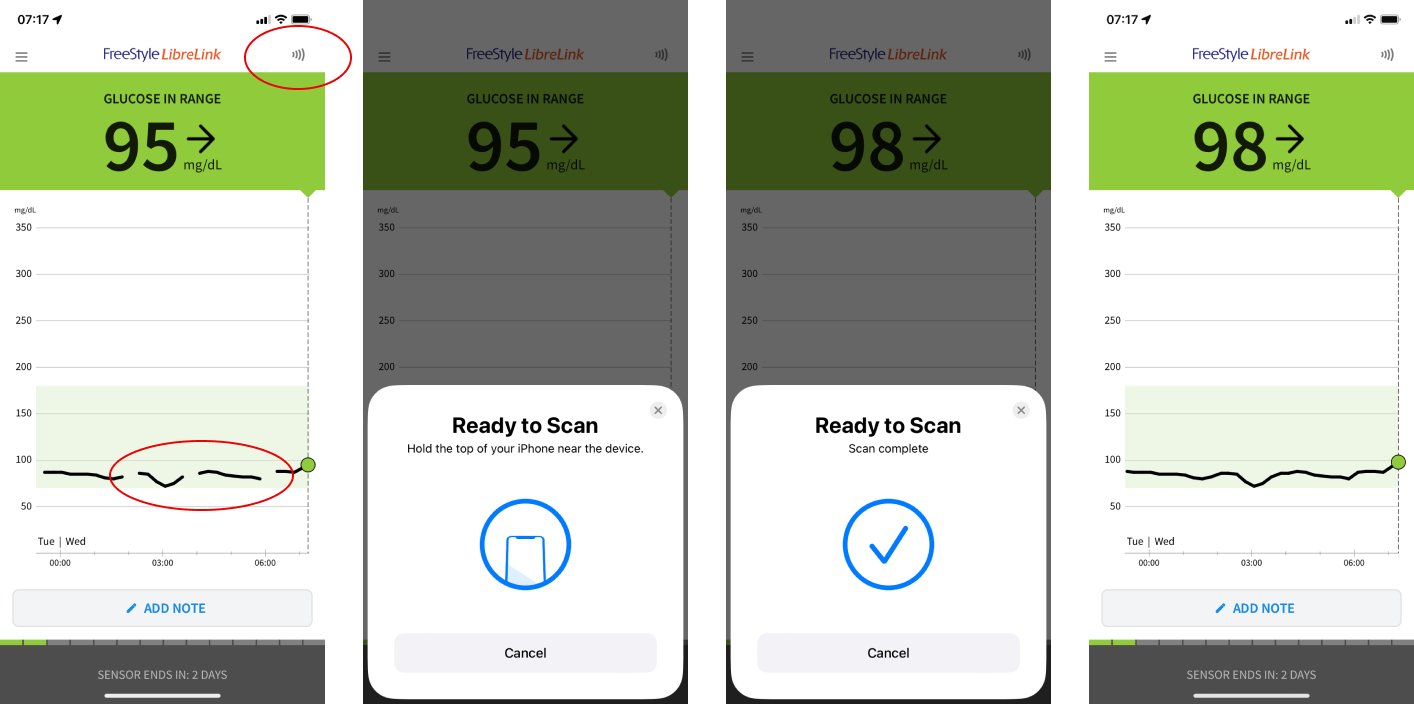
-
Start the LibreLink App
Open the LibreLink app on your smartphone
- Initiate Scan
Tap on the scan icon or the “Scan Sensor” button in the app. - Position Smartphone
Hold the top of your smartphone near the Libre 2 sensor. Ensure there are no obstructions between the smartphone and the sensor. - Wait for Confirmation
The app will notify you when the scan is complete. If successful, your glucose data will be updated.
Troubleshooting Tips
-
Check NFC Settings: Ensure that NFC is enabled on your smartphone.
-
Close Background Apps: Sometimes, other apps running in the background can interfere with the scanning process. Close any unnecessary apps.
-
Restart Your Device: If you continue to experience issues, restart your smartphone and attempt the scan again.
When to Contact Support
- If you continue to experience data gaps despite following the above steps, contact us right here in the chat for further assistance.